How to Solve Lonsdor K518 Device Fault 20 by Manual Install APK?
If your Lonsdor K518ISE/K518S reports error “device fault 20”, you may need to manually install APK.
Download Lonsdor K518 APK and Manual Install it.
How to Install Lonsdor K518 APK Manually?
Step 1: Download the apk file, copy and paste it to the computer.
Step 2: Connect K518 with computer via a USB cable, and you will see the K518 device in the file management system of the computer, as shown in the figure below:
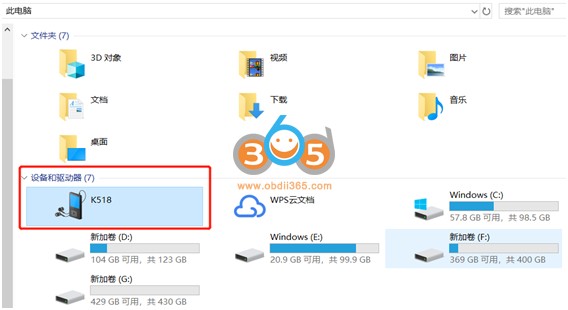
Step 3: Copy the apk file into the directory: “This Computer\K518\Internal storage\Pictures”.
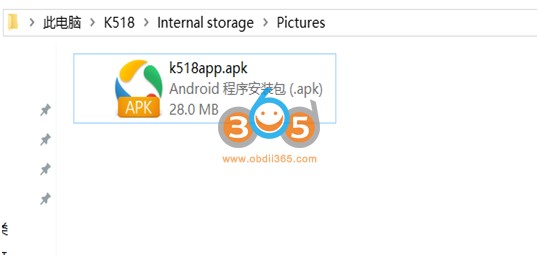
Step 4: Turn on K518 key programmer, press both setting and return buttons in the figure below for a few seconds at the same time.

Step 5: After the following interface appears, click the “uninstall apk” and wait for a few seconds.
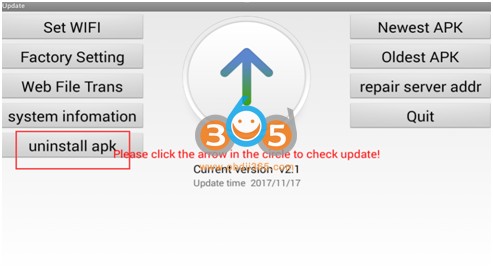
Step 6: Uninstall apk success. Press OK
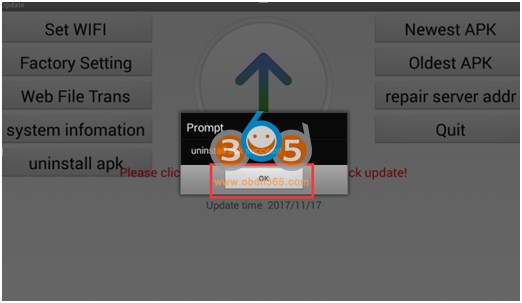
Step 7: The interface appears as follows, click the Quit button.
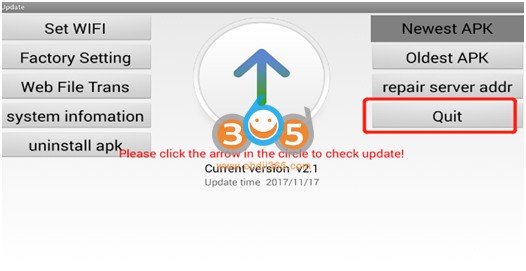
Step 8: The interface appears as follows, click Repair
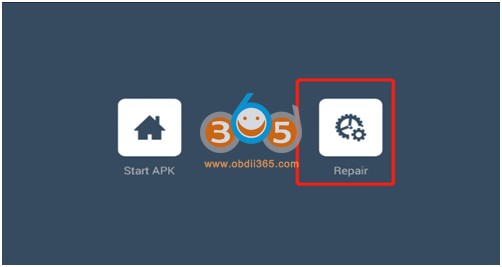
Step 9: Press OK to accept warning message
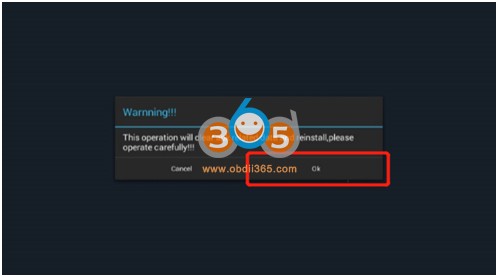
Step 10: Select Android desktop
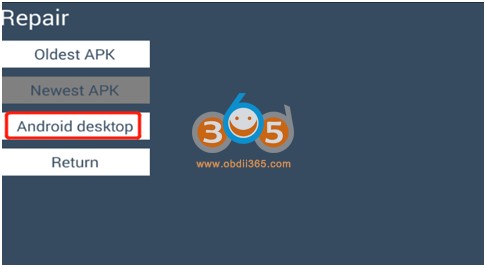
Step 11: The interface appears as follows, click the button in the red box.
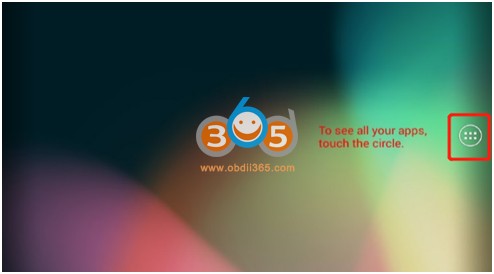
Step 12: Select File Manager folder
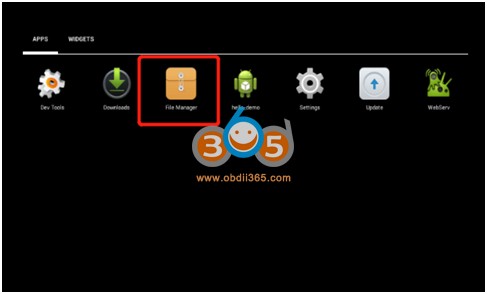
Step 13: After entering the File Manager, find the directory marked in the red box in the figure below, find the k518.apk file, and click the k518app.apk file.
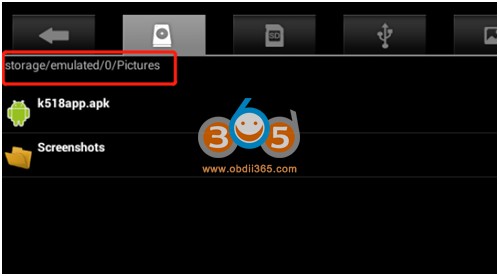
Step 14: Click on Settings
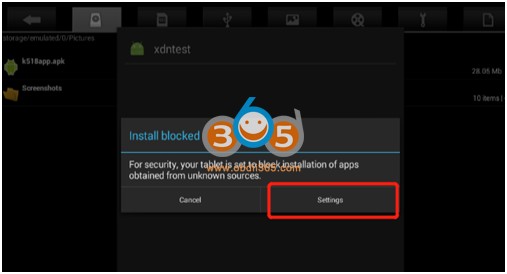
Step 15: The interface appears as follows, find the small box behind the Unknown sources item indicated by the red arrow, and click to mark it as selected.
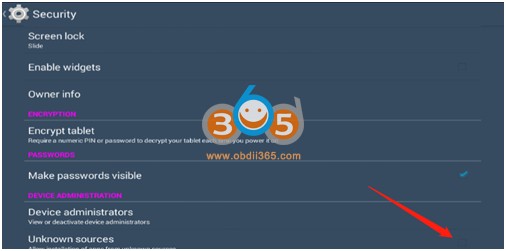
Step 16: press OK and click the Security button in the upper left corner to return.
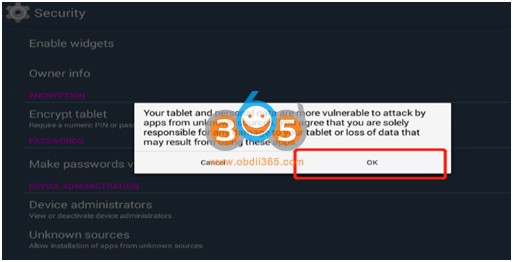
Step 17: The interface presents the following interface, click k518 apk
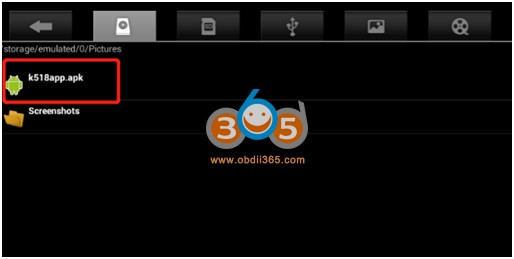
Step 18: Press Next

Step 19: Open APK
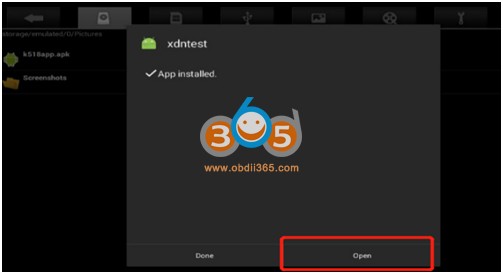
Step 20: The apk is installed successfully. apk is loading.

Lonsdor K518 is ready to use.