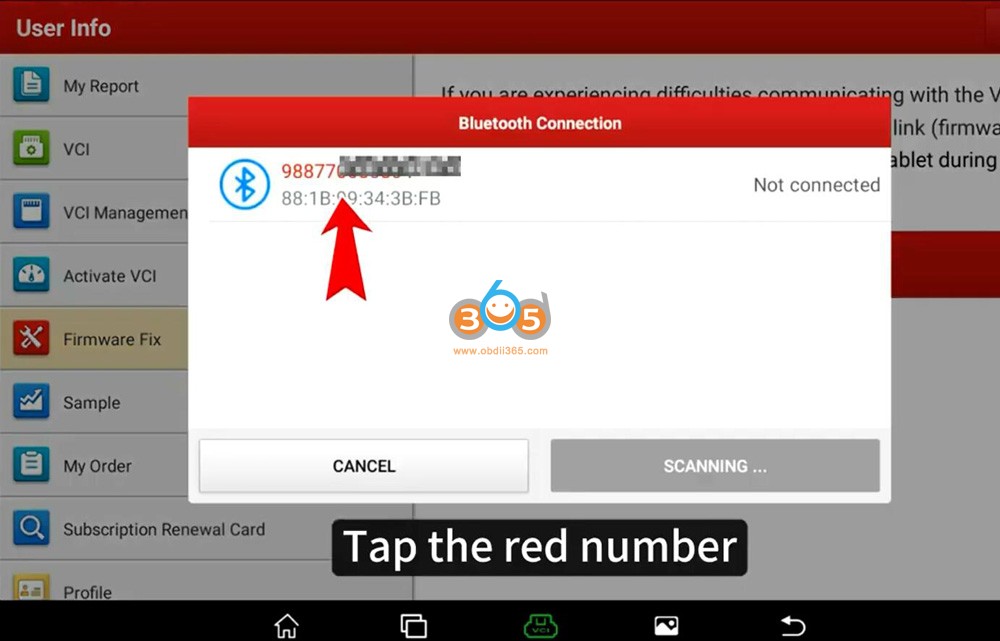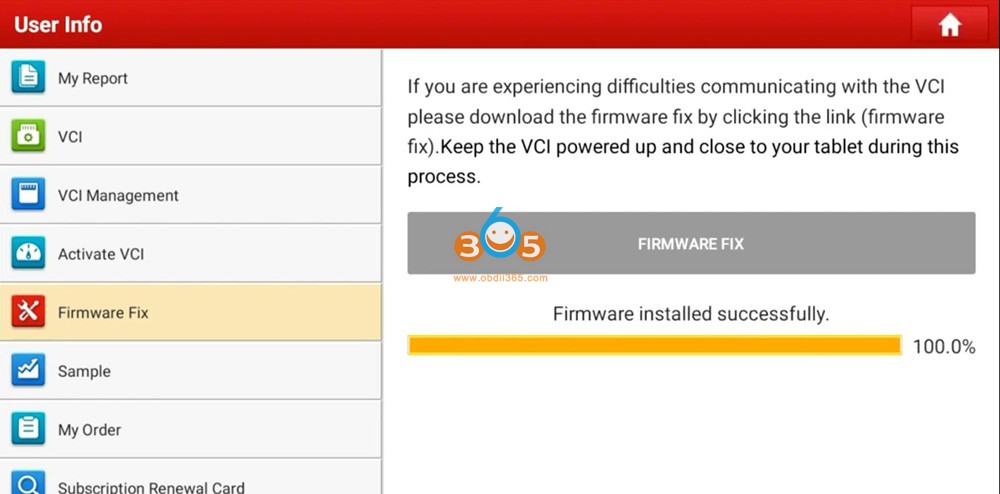Launch X431 Bluetooth and Firmware Update Failed Solution
The solution here is intended to solve the Launch X431 Bluetooth VCI connection problems.
1. Bluetooth connection failed
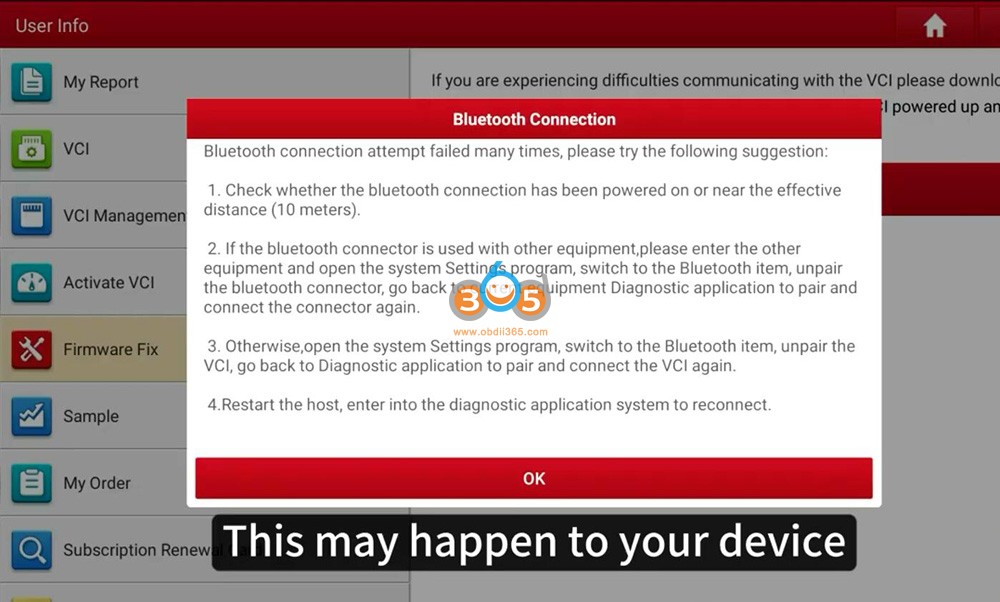
2. Firmware update failed
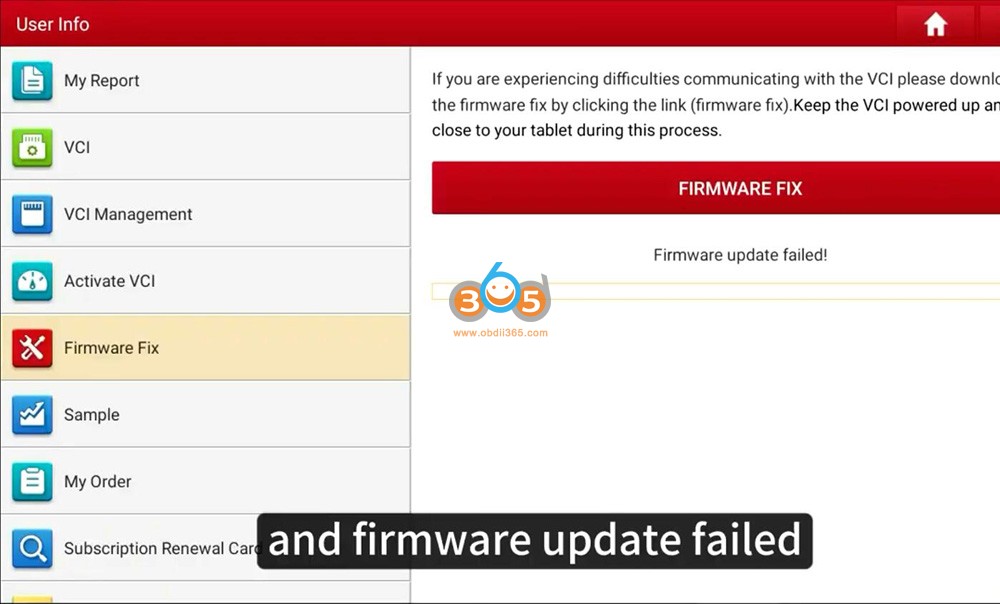
The solution can be applied to all Launch X431 tablets with DBScar (V, VII) VCI connector, including X431 V, X431 V+, X431 ProS, X431 Pro3S+ etc

First plug the VCI into the vehicle and make sure the ignition is on and the indicator turns on.
Select Setting, the Bluetooth is named after serial number
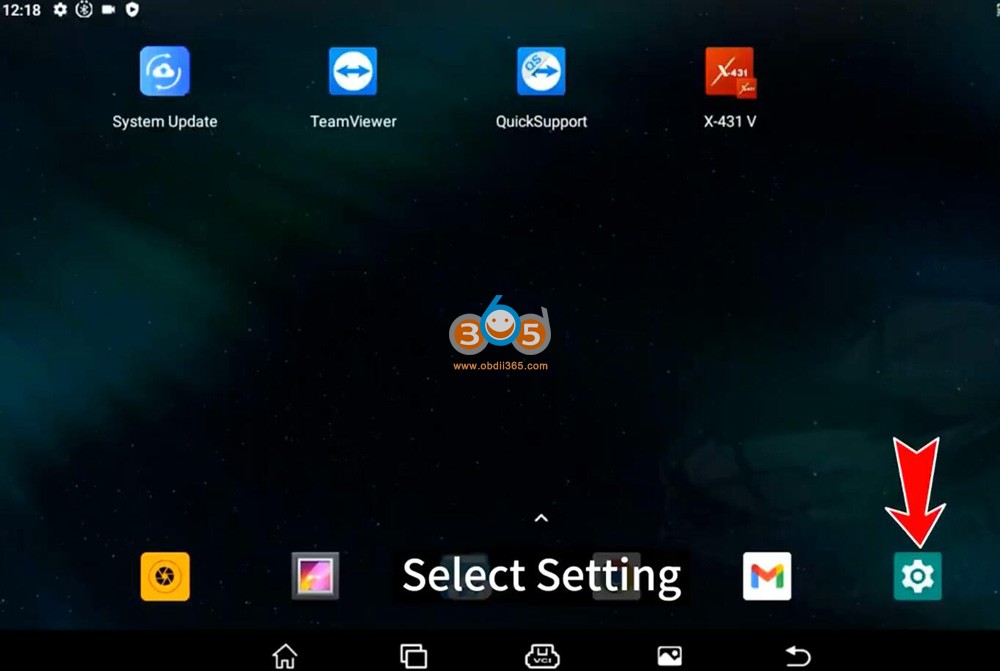
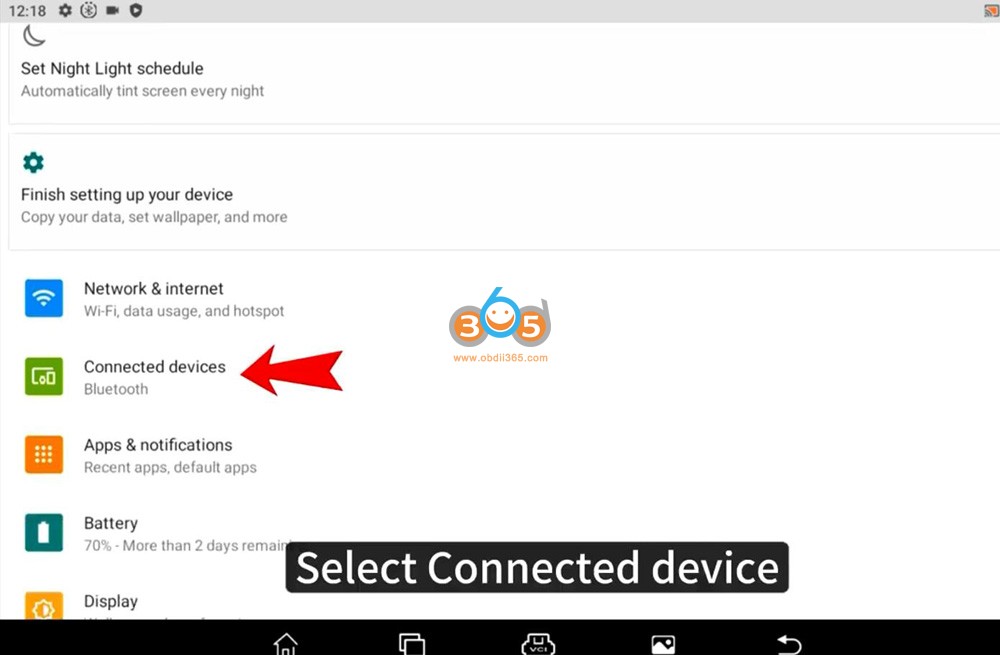
Select Connected device select previously connected device tap, Pess Setting-> Forget->Forget Device.
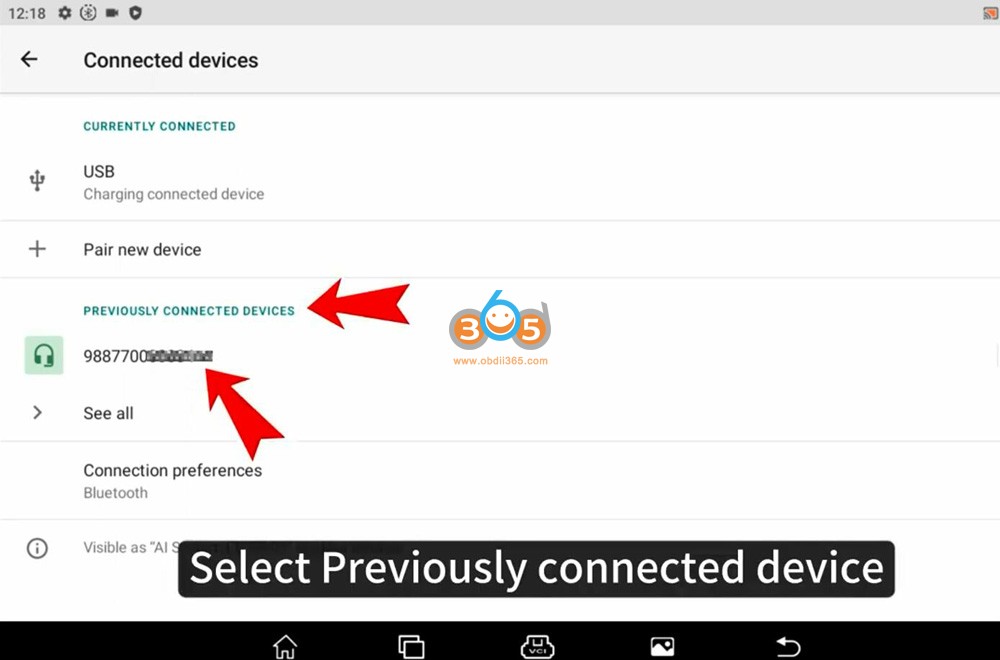
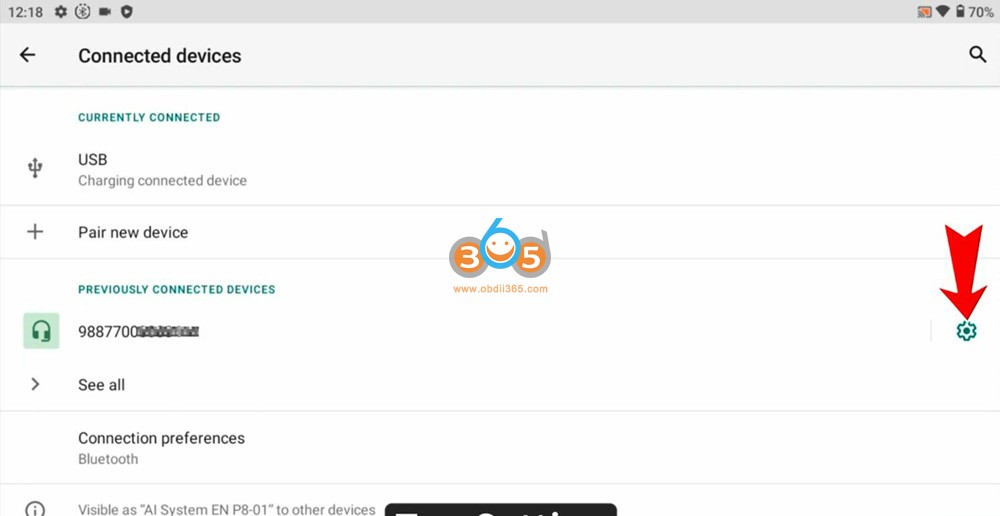
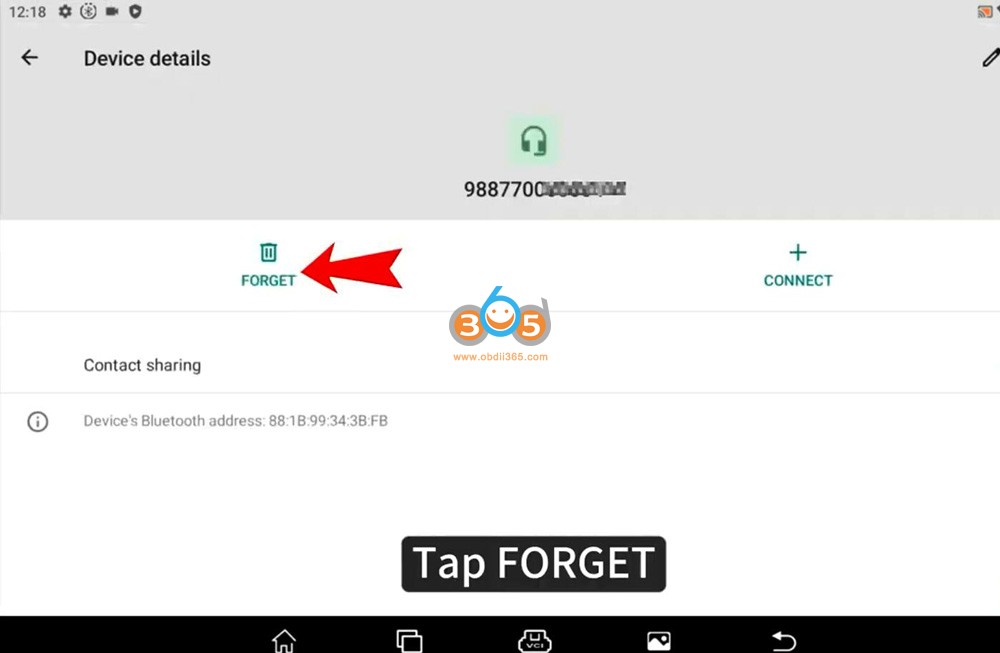
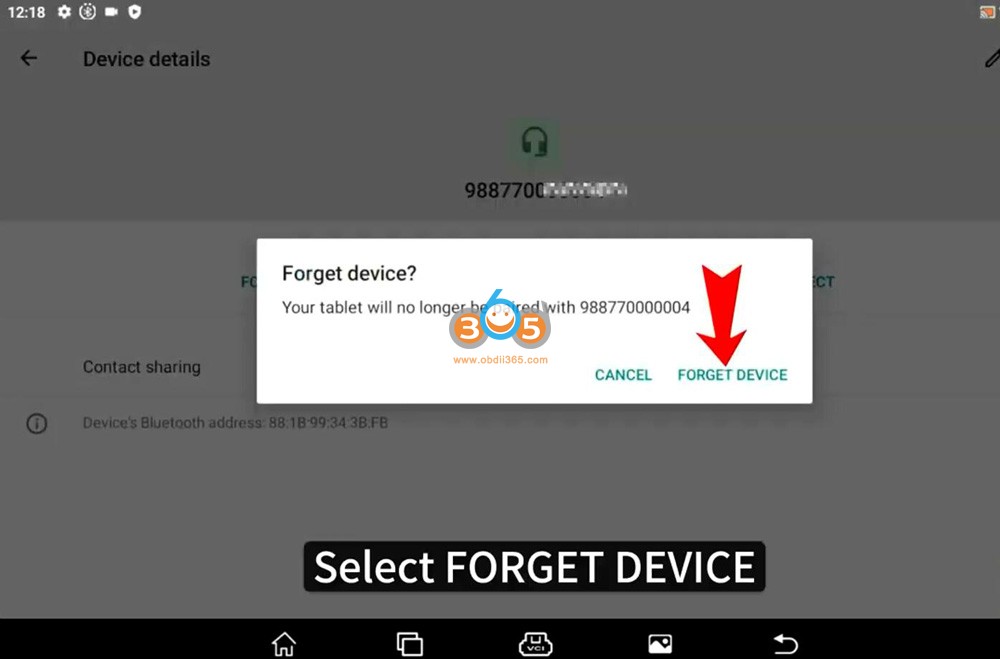
Unplug the VCI and wait for 20 seconds, plug in the VCI again and X431 will pop up a prompt in Bluetooth searching page

Select Pair
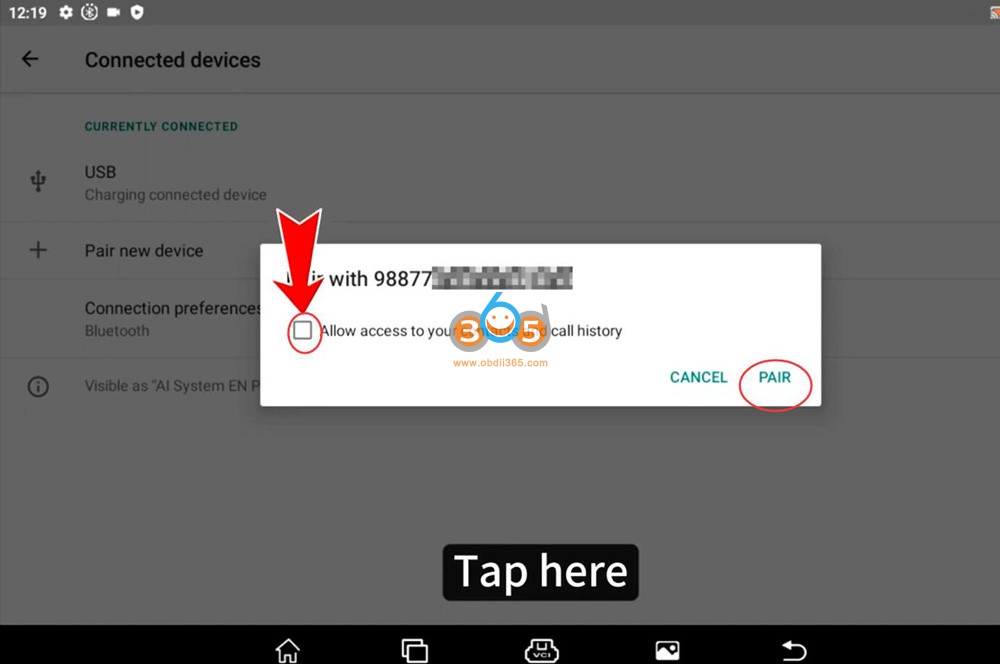
Run X431 software, select User Info->Firmware Fix->Firmware Fix
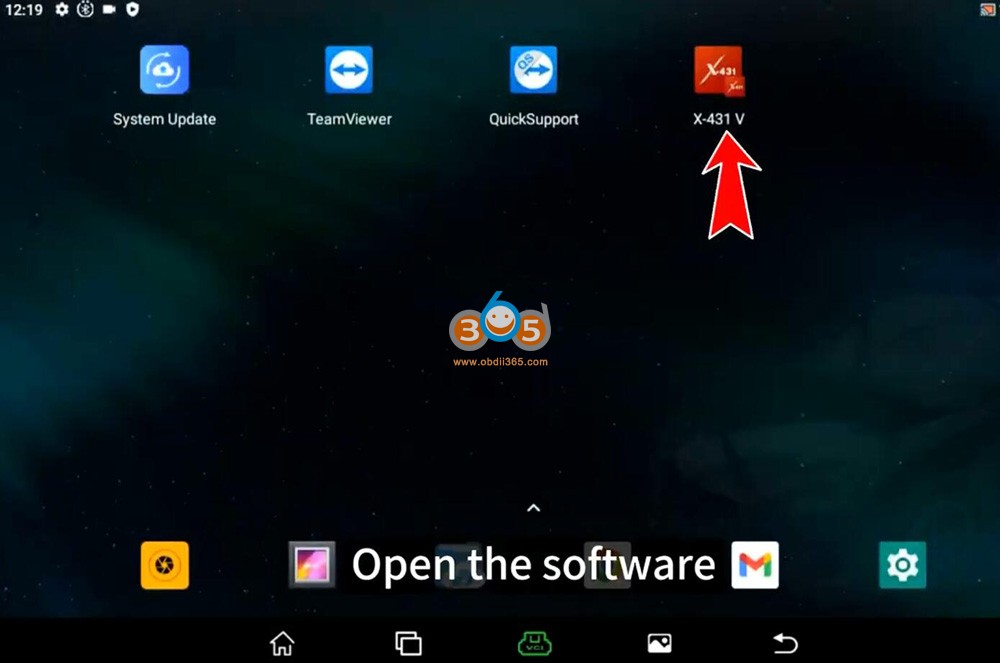
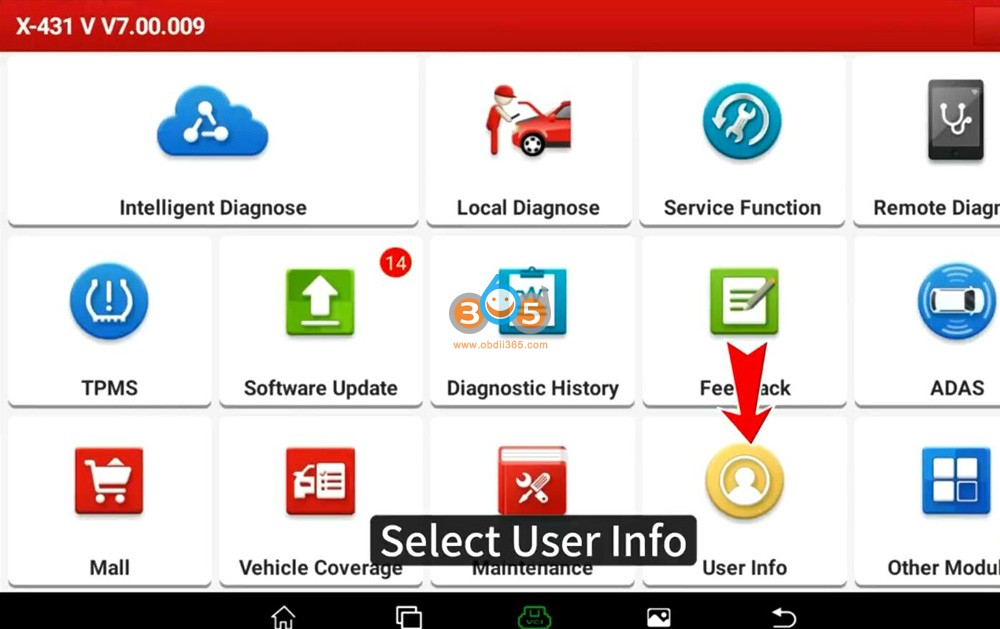
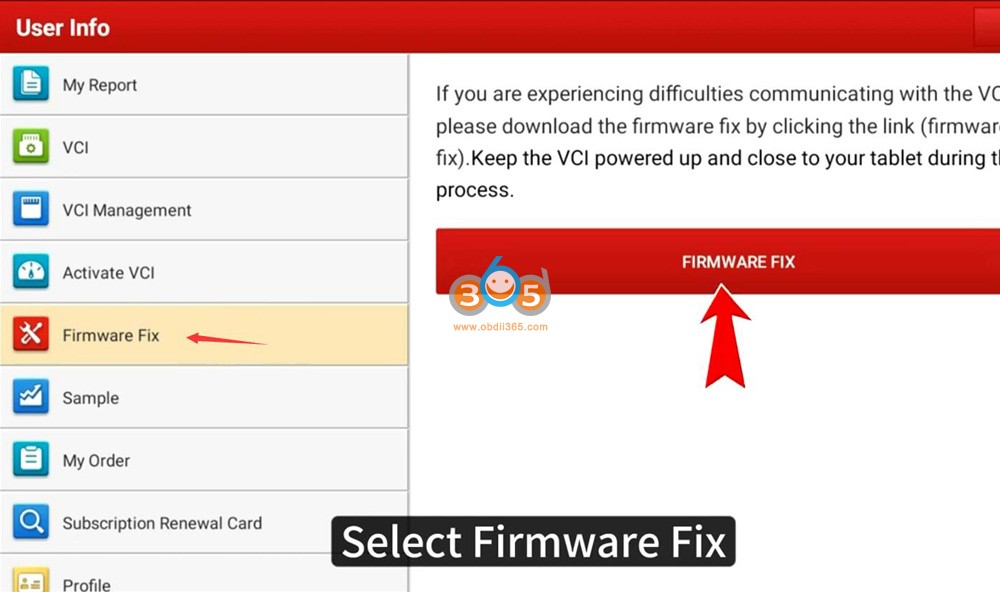
Select the serial number and wait until firmware installed (updated) successfully.